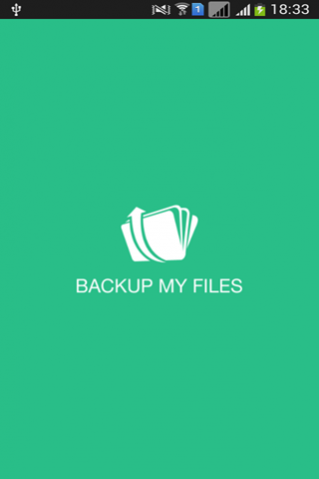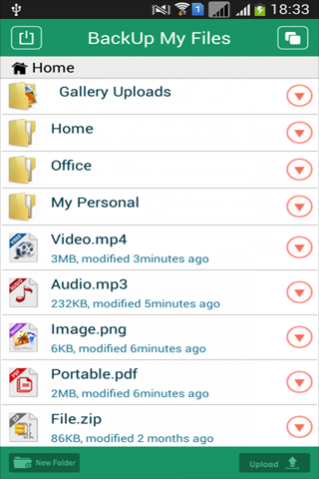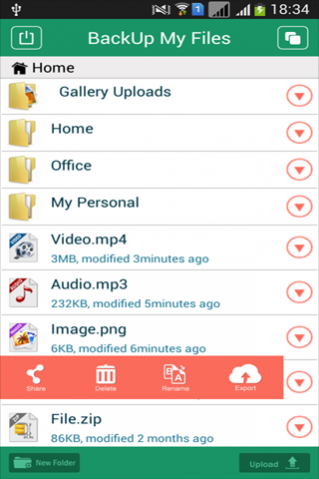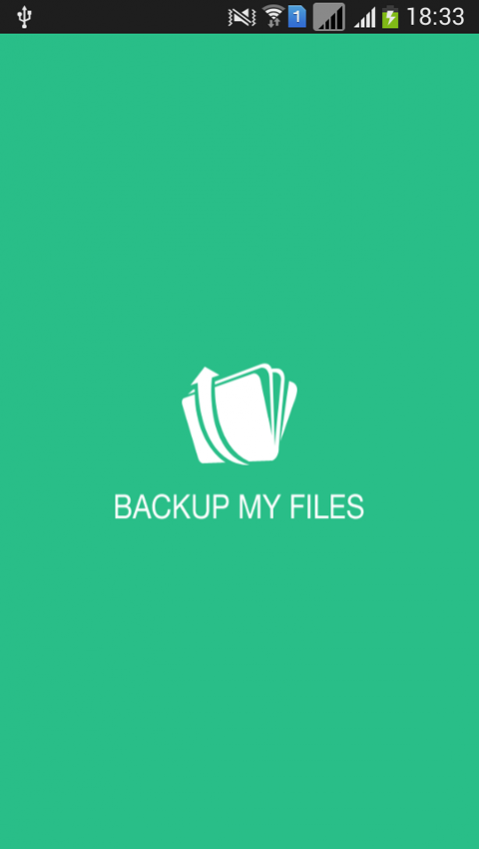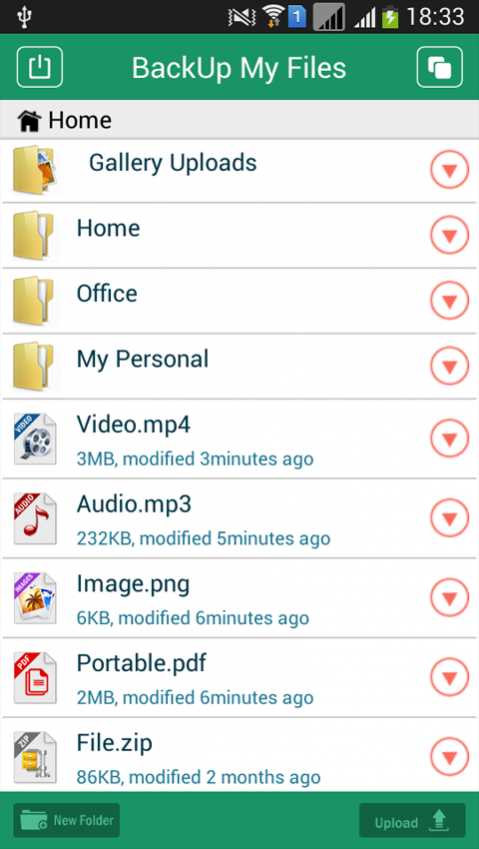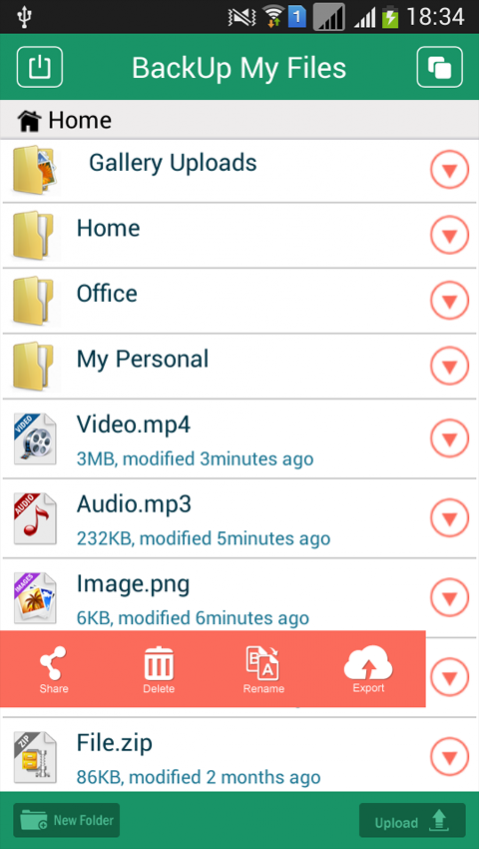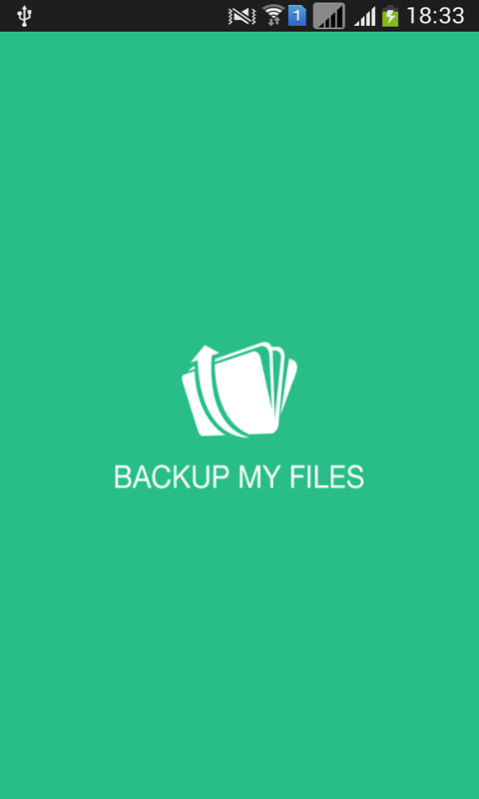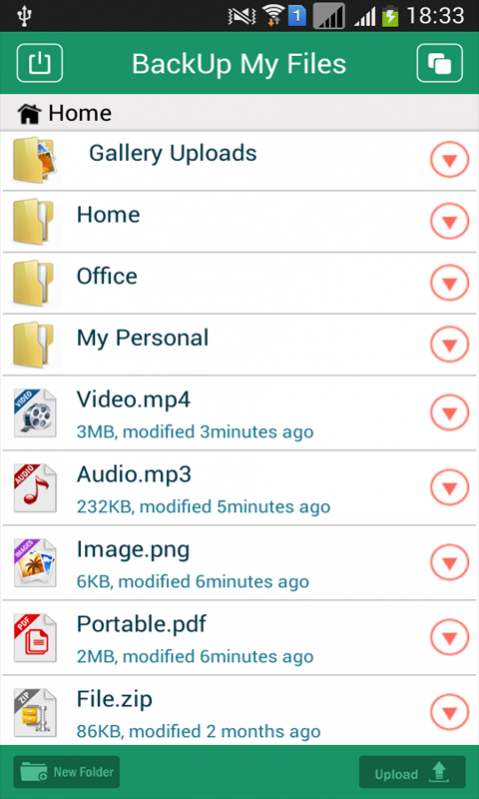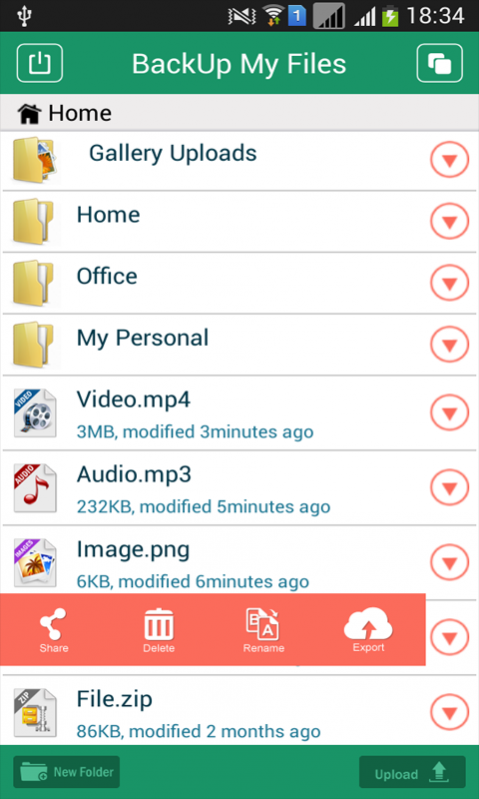BackUp My Files 1.1
Free Version
Publisher Description
BackUp My Files
Easy way to Backup, Access and Share your files from your PC,Laptop, Tablet and Phone with BackUpMyFil.es!
How It Works:
BackUpMyFil.es uses Cloud-based file syncing and sharing that allow users to create special folders on each of their computers or mobile devices, which the service then synchronizes so that it appears to be the same folder regardless of which computer is used to view it. Files placed in this folder also are typically accessible through a website and mobile app, and can be easily shared with other users for viewing or collaboration.
App Features:
FILES & FOLDERS
Intuitive and standard file system design with folders and files with ability to have nested files & folders
SHARE FILES
Quickly Share Files with Friends.
UPLOAD FILES
Easily Choose Files to Upload from Mobile Device
MIME TYPES
Working Natively with Mobile Device we support many popular MIME Types. Easily download a Document from Email or other Popular Apps and Save to BackUp My Files App!
CLOUD BASED
Files are upload and stored on the cloud!
BROWSER BASED
Access and Upload Files from an Internet Browser
About BackUp My Files
BackUp My Files is a free app for Android published in the System Maintenance list of apps, part of System Utilities.
The company that develops BackUp My Files is Whootin, LLC. The latest version released by its developer is 1.1.
To install BackUp My Files on your Android device, just click the green Continue To App button above to start the installation process. The app is listed on our website since 2014-10-02 and was downloaded 21 times. We have already checked if the download link is safe, however for your own protection we recommend that you scan the downloaded app with your antivirus. Your antivirus may detect the BackUp My Files as malware as malware if the download link to com.backup.myfiles is broken.
How to install BackUp My Files on your Android device:
- Click on the Continue To App button on our website. This will redirect you to Google Play.
- Once the BackUp My Files is shown in the Google Play listing of your Android device, you can start its download and installation. Tap on the Install button located below the search bar and to the right of the app icon.
- A pop-up window with the permissions required by BackUp My Files will be shown. Click on Accept to continue the process.
- BackUp My Files will be downloaded onto your device, displaying a progress. Once the download completes, the installation will start and you'll get a notification after the installation is finished.